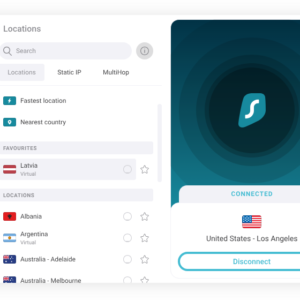Today I will introduce how to use Surfshark VPN with Netflix and how to fix it not working for some reason.
Surfshark still works very well with Netflix. In this guide we’ll show you how we easily unblocked 10 Netflix regions using Surfshark VPN, including the US, France, Germany, India and Japan. We’ll also show you how to fix Surfshark if it’s stopped working with Netflix for you.

The video titles available on Netflix vary according to your IP location. For this reason, many Netflix subscribers sign up to virtual private networks (VPNs) to change IP address and bypass these region-restrictions.
Quick Guide: How to Watch Netflix with Surfshark
- Subscribe to Surfshark. Sign up for an account, download, and then install the VPN on your device.
- Connect to a Netflix-friendly VPN server location. Connect to a server in the country you want to access content in. Surfshark unblocks the following catalogs: Australia, Germany, India, Ireland, Italy, Mexico, Netherlands, Turkey, US, and UK.
- Open Netflix. Once you’re connected to your preferred location, log into your Netflix account.
- Stream geo-restricted content on Netflix. You should now be able to view content available in your chosen country’s catalog.
While Netflix has been aggressively blocking VPN and proxy connections, Surfshark continues to prove it’s one the best VPNs to beat the Netflix ban.
SurfShark VPN 1-Year Plan 86% OFF
Use Surfshark with Netflix Risk-freeSurfshark unblocks 10 Netflix regions. Try Surfshark risk-free thanks to its 30-day refund guarantee.Try Surfshark
We receive many queries from our readers about Surfshark and Netflix. In this guide, we’ll explain how to use Surfshark with Netflix and what to do if it stops working with Netflix.
How to Use Surfshark to Watch Netflix
In this section we’ll explain in detail how to access up to 10 international Netflix catalogs using Surfshark VPN.
If you prefer reading through the process step by step, here are the instructions:
- Subscribe to Surfshark.You can subscribe directly via the VPN provider’s website, or through the App and Play stores on your smartphone.
- Download the VPN. Download and install the Surfshark software on your device(s). Surfshark offers unlimited simultaneous connections, so you can use it on many devices at once.
- Choose which region’s Netflix region to unblock. Use uNogs to see in which countries specific movies and TV shows are available.
- Connect to a VPN server in your chosen country. Use the ‘Locations’ tab in the app to find your chosen server location.
- Log into Netflix. Once you’re connected to your chosen VPN server location, open the Netflix app or website and your desired Netflix library should appear.
If you connect to a Surfshark VPN server that doesn’t work with Netflix, the VPN automatically redirects you to the US Netflix library.
SurfShark VPN 1-Year Plan 86% OFF
How to Fix Surfshark Not Working with Netflix
Netflix is constantly finding new ways to block VPNs, in an effort to prevent people from viewing geo-restricted content.
As a result, you may experience your VPN not working with Netflix.
While Netflix does this because of its licensing agreements with production studios, viewers are the ones left suffering the inconvenience.
Surfshark is currently one of only a few VPNs that reliably work with Netflix. We constantly test it with Netflix and have verified it works with 10 regions.
However, on rare occasions, you may come across the painfully familiar Netflix proxy error.
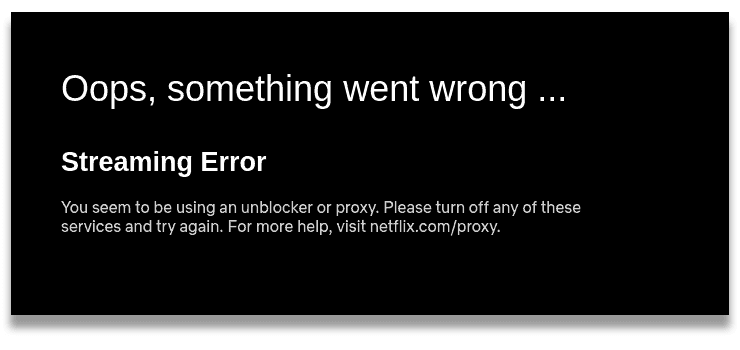
Netflix’s “Streaming Error” message.
“Oops, something went wrong… Streaming Error. You seem to be using an unblocker or proxy. Please turn off any of these services and try again.”
Below are some easy workarounds to help you bypass the Netflix proxy error (also known by error code m7111-5059) and get Surfshark working again with Netflix.
1. Use a Different VPN Server
Netflix blocks VPN servers by blacklisting the IP addresses that belong to them. While VPN services regularly launch new servers and refresh their old IP addresses, they’re not always able to keep up.
Luckily, Netflix is usually only able to blacklist a handful of servers at a time.
Therefore, the first thing you can try is reconnecting to a different server in the same location. It’ll have a new, unique IP address, that may not be blocked by Netflix.
You may need to try several different servers before you unblock the Netflix location you want to access.
To unblock the American and British catalogs, which are among the most popular on Netflix, use Surfshark’s Boston (USA) and London (UK) servers.
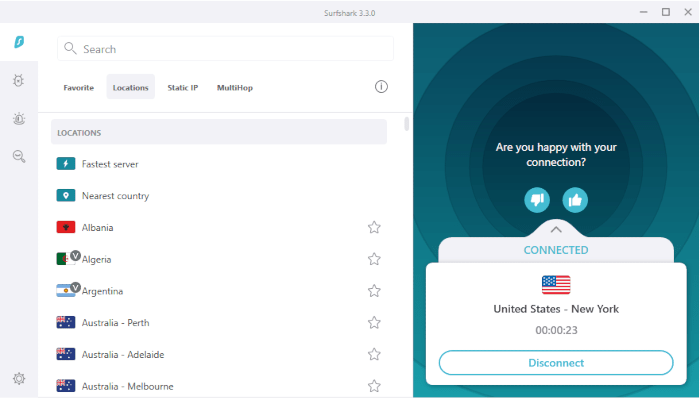
The server locations list in the Surfshark Windows client.
2. Use a Different Encryption Protocol
If you can access your Netflix library, but the content is stuck on the loading screen, you may need to change the encryption protocol.
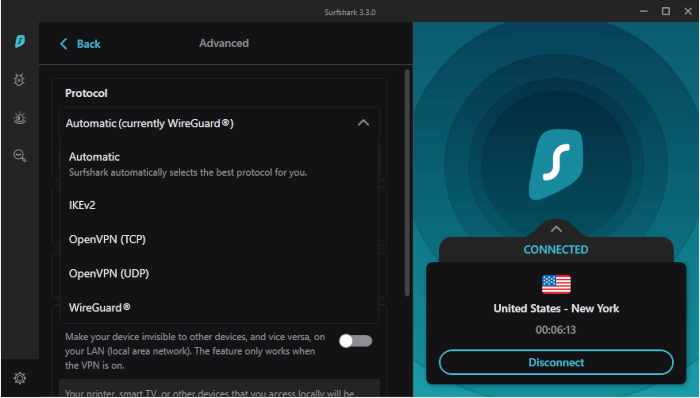
Protocol selection in the Surfshark Windows client.
Follow these steps to switch to a different VPN protocol within the Surfshark software:
- Go to the Settings page in the Surfshark app.
- Click or tap the Advanced tab.
- Ensure the protocol is set to OpenVPN/UDP or WireGuard.
- Restart Netflix.
3. Clear Your Browser Cache and Cookies
Most websites, including Netflix, collect location data through browser cookies and cache files. This data is used to determine your physical location, even if you’re connected to an overseas VPN server.
If you’re still seeing your local Netflix library while connected to a Surfshark server elsewhere, try clearing your cookies and cache files. Once you refresh the page, Netflix should show the content library of the region you’re connected to.
To clear your browser cookies and cache, follow the instructions below. We’re using Google Chrome in this example:
- Open Google Chrome and select the three-dotted icon at the top right of the screen.
- Click More Tools and select Clear browsing data
- Tick the Cookies and other data and Cached images and files checkboxes
- Click Clear data
- Relaunch Google Chrome
- Stream Netflix
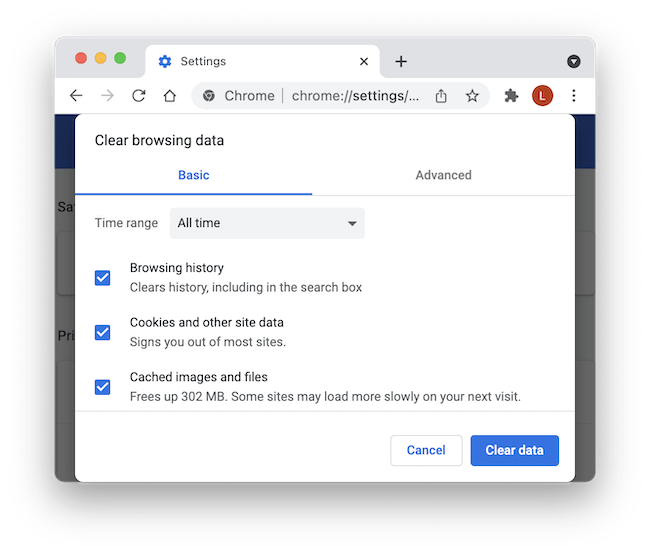
Clearing cookies and cache files in Google Chrome.
4. Contact the Customer Support Team
The Surfshark customer support team is on-hand 24/7 to help with any difficulties, including the m7111-5059 error.
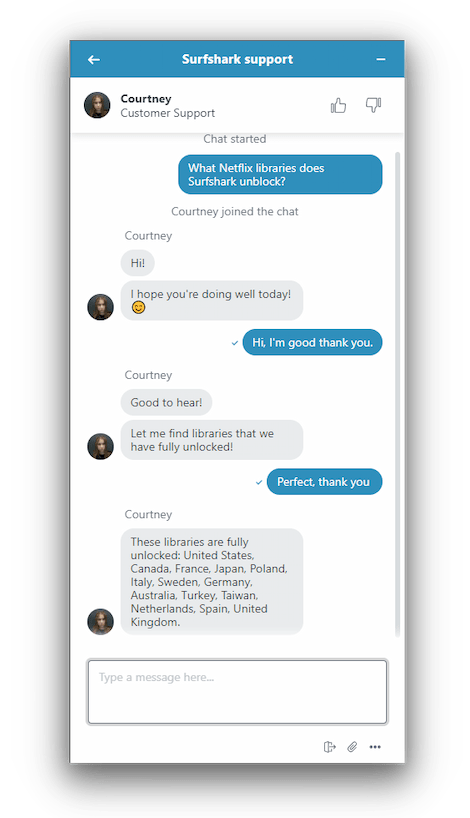
Surfshark’s live support team helping us with a Netflix query.
In our experience, Surfshark’s live support team is very responsive and helpful. They always know which servers are working with Netflix. We suggest contacting them directly via live chat for quicker replies.
Why Surfshark Is a Good VPN for Netflix
We continue to put Surfshark through our comprehensive VPN testing process and the VPN keeps to be one of the very best VPNs for unblocking Netflix.
In our streaming tests, Surfshark consistently unblocked 10 Netflix regions at fast speeds. In other words, we rarely experienced buffering.
What stands out about Surfshark is its very competitive pricing plans, considering how good it is for Netflix.
The VPN costs as little as $2.21 a month on a two-year plan. That’s considerably cheaper than our top-rated Netflix VPN, ExpressVPN, which costs $6.67 a month over 15 months.
You can also trial Surfshark for seven days via mobile.
In the section below, we take a detailed look at what makes Surfshark a very good option for watching Netflix.
Surfshark Worked with 10 Netflix Libraries
As of writing, Surfshark unblocks Netflix in 10 regions, which not many VPNs can do. Only NordVPN, PrivateVPN, Windscribe can stream more.
As of writing, Surfshark unblocks Netflix in 10 regions, which are:
- Australia
- Germany
- India
- Ireland
- Italy
- Mexico
- Netherlands
- Turkey
- United Kingdom
- United States
If you have several streaming subscriptions then you should also know that Surfshark unblocks other major content platforms, like Amazon Prime Video, Disney+, Hulu, and HBO Max.
As testament to its streaming capabilities, the VPN’s UK servers also unblock BBC iPlayer, one of the hardest streaming services to unblock.
Excellent for Streaming Netflix on Your TV
We watched Netflix using all of Surfshark’s apps for Windows, macOS, Android, iOS, and even Firestick.
In fact, Surfshark is one of the best VPNs for streaming on your TV thanks to its native Fire TV Stick app.
The app is impressively intuitive and well-optimized for bigger screens, as screenshot below shows.
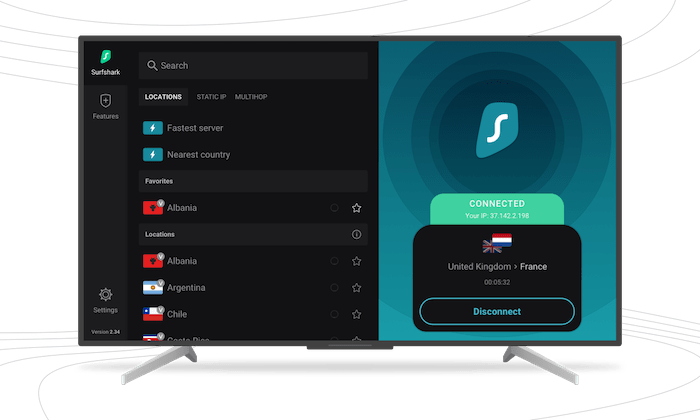
Surfshark’s Fire TV Stick app unblocked Netflix in our tests.
Simply download the app from the Fire TV app store and use the VPN to change your geolocation to the one you require.
Unlike many rival VPNs, you can easily use Surfshark on Smart TV, games consoles, and other devices that don’t support native VPN apps via its Smart DNS feature.
We unblocked Netflix on PS5 by using Surfshark’s Smart DNS tool, which works by rerouting your DNS requests, rather than hiding your IP address.
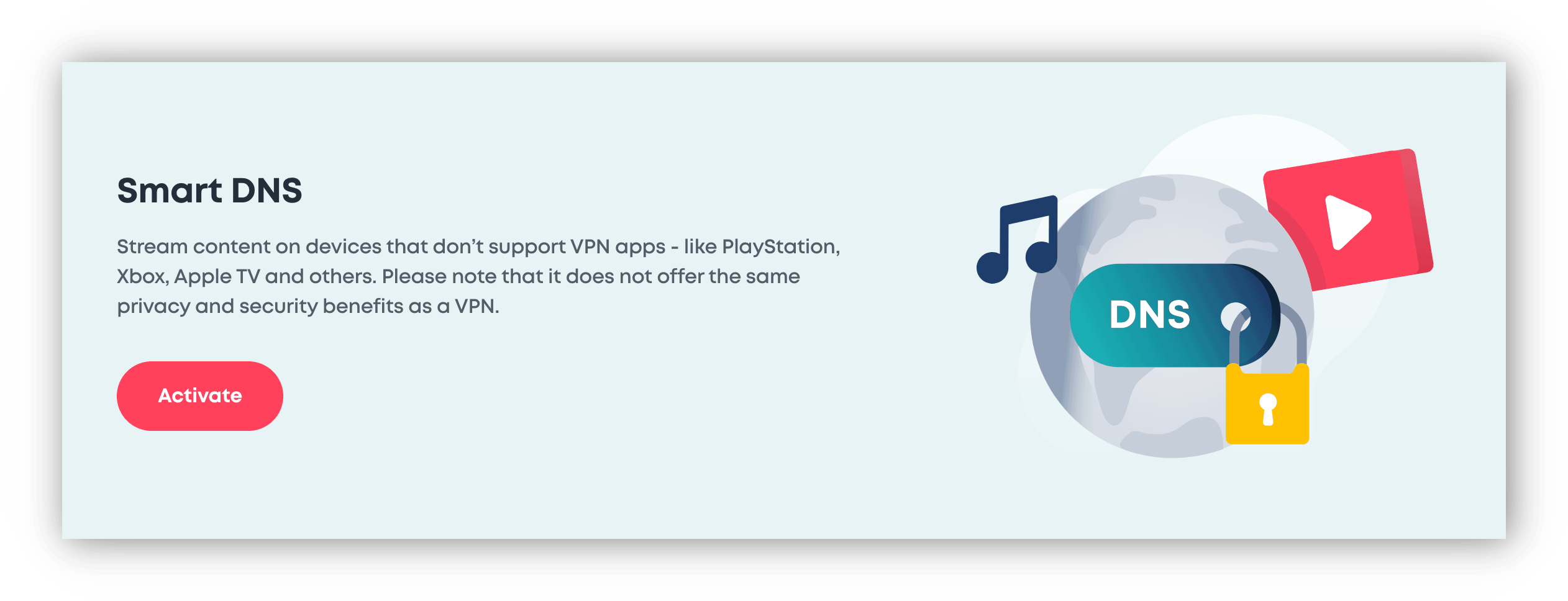
Surfshark’s Smart DNS feature.
Fast Enough Speeds for Buffer-Free Streaming
When you change IP address by connecting to a VPN server, your internet traffic has to make a longer round trip.
This means a VPN connection will almost always be slower than connecting directly.
If your service’s speed isn’t fast enough, you’ll be restricted to low-quality video with a lot of buffering.
Netflix recommends the following minimum speeds:
- >3Mbps for standard-definition (480p) content
- >5Mbps for high-definition (1080p) content
- >25Mbps for ultra-high-definition (2160p / 4K) content
Thankfully, Surfshark offers strong speeds on both local and international connections.
The VPN service isn’t the quickest VPN we’ve tested, but it’s fast enough to stream Netflix videos in high-quality and with no interruptions.
For example, we recorded an average download speed loss of 12% and an average download speed of 88Mbps when connecting to the UK from the US.
Here’s a table showing Surfshark’s reasonable speed performance connecting to other countries:
| Country | Avg. Download Speed | Avg. Speed Loss |
|---|---|---|
| Australia | 79Mbps | 21% |
| Canada | 93Mbps | 7% |
| Germany | 88Mbps | 12% |
The above speeds were recorded using our 100Mbps fibre broadband.
SurfShark VPN 1-Year Plan 86% OFF